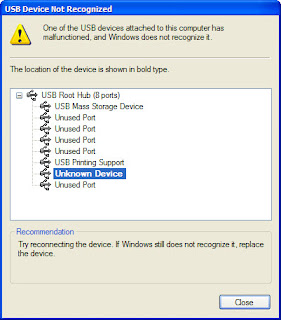This Blog Has Been Created For Sharing The Little Things Which I Think Shall Be Usefull For People In Their Day To Day Problems Or For Thier Basic Or Detailed Knowledge....
Saturday 18 August 2012
How to Solve: Tricks & Solutions: Usb Device Not Recognized???
How to Solve: Tricks & Solutions: Usb Device Not Recognized???: This post is about the frequent problem occuring in our field...sometimes our USB's, Card Reader's,Bluetooth Doesn't Get Recognized by The ...
How to Solve: Tricks & Solutions: Usb Device Not Recognized???
How to Solve: Tricks & Solutions: Usb Device Not Recognized???: This post is about the frequent problem occuring in our field...sometimes our USB's, Card Reader's,Bluetooth Doesn't Get Recognized by The ...
Wednesday 15 August 2012
Another Alternative to install Turbo C in Windows 7
Download this tool - TurboC Simulator 1.6.5
Google Search Key Tricks
Most of the people prefer using google over other search engines like Yahoo,askjeeves,Bing etc due the highly relevant results of google.Now what to do when even google is not providing you with what you want..certainly you will feel that you have reached the end and there is no way that you can get the type of result you want.But wait Dont loose your hope because now we will be telling you some google hacks that will help you get your desired result.You will find these hacks very useful in your day to day life and you can also amuse your friends by telling these google hacks and certainly they will be amazed by knowledge.
Now Here Are The List Of Google Hacks With Their Usability
Type these searches in google
link:url
This will give the list of sites that links to a particular site.
Example:
link:www.download.com
It will give the list of all sites linking to www.download.com
related:url
This search will give you all sites related to the url you have entered in the above query.
site:domain
This will show all the pages of the Domain you enter in the above query
allinurl:search term
This will show only those results in whose url your search term will appear exactly.
Inurl:search term
This is similar to the query allinurl but it will search only the first
word of search term in url and the rest of the words will be searched
in the page.
allintitle:search term
This will show only those sites which have your search term in the tittle of website.
Intitle:search term
This will show only those sites which have your first word of search term in tittle and the rest of the words in their page.
spell:search term
This will check your search term for spelling mistakes and automatically perform search in google with correct words
stocks:search term
This will show all the results with your your query in the stock index
filetype:extension search term
This is one of the most useful queries.It will provide you only those
sites which provides a document of your extension type and having your
search term in it.
Example:
Filetype:doc mother
It will show all doc files in which the mother word is used.This type
of search is extremely useful for finding presentations(ppt or pptx) and
e books(pdf)
phone:number
This search query will show you the name and address of the number you have entered in the above search.
link:url
This will give the list of sites that links to a particular site.
Example:
link:www.download.com
It will give the list of all sites linking to www.download.com
related:url
This search will give you all sites related to the url you have entered in the above query.
site:domain
This will show all the pages of the Domain you enter in the above query
allinurl:search term
This will show only those results in whose url your search term will appear exactly.
Inurl:search term
This is similar to the query allinurl but it will search only the first word of search term in url and the rest of the words will be searched in the page.
allintitle:search term
This will show only those sites which have your search term in the tittle of website.
Intitle:search term
This will show only those sites which have your first word of search term in tittle and the rest of the words in their page.
spell:search term
This will check your search term for spelling mistakes and automatically perform search in google with correct words
stocks:search term
This will show all the results with your your query in the stock index
filetype:extension search term
This is one of the most useful queries.It will provide you only those sites which provides a document of your extension type and having your search term in it.
Example:
Filetype:doc mother
It will show all doc files in which the mother word is used.This type of search is extremely useful for finding presentations(ppt or pptx) and e books(pdf)
phone:number
This search query will show you the name and address of the number you have entered in the above search.
Usb Device Not Recognized???
This post is about the frequent problem occuring in our field...sometimes our USB's, Card Reader's,Bluetooth Doesn't Get Recognized by The O.S.
so here are some of the SOLUTION'S OR TRICKS which i found on the net which might help you..
So As we all know that the hardware devices have drivers associated similarly USB devices also have it. Sometimes proper drivers do not get detected after the initial installation so reinstallation of the drivers helps resolve the issues.
You may check after uninstalling and reinstalling the USB drivers if you are able to connect. You may disconnect all USB devices and then perform the following steps:
1. ClickStart, and then click Control Panel.
2. ClickSystem and Maintenance, click System, and then clickDevice Manager.
Note If Control Panel is in Classic View, double-clickSystem, and then click Device Manager.
If you are prompted for an administrator password or for a confirmation, type the password, or clickAllow.
3. In Device Manager, double click to expand "Universal Serial Bus controllers", right click on the Host Controller, click "Uninstall" and click "OK".
Check if at all there is an exclamation mark along the driver, it suggests issues with the driver installed.
4. Repeat the step 2 to uninstall all items under "Universal Serial Bus controllers".
Then, restart your computer and Windows 7 will reinstall all USB controllers automatically.
If This Doesn't Work Then You Can Also Try.. Second Option Which is almost similar but the little difference is you have to uninstall all the unknown devices..
1. Open cmd Prompt.
2. At a command prompt, type the following command , and then press ENTER:
“set devmgr_show_nonpresent_devices=1”
3. Type the following command a command prompt, and then press ENTER:
“start devmgmt.msc”
4. Troubleshoot the devices and drivers in Device Manager. (**they will be greyed out)
NOTE: Click Show hidden devices on the View menu in Device Managers before you can see devices that are not connected to the computer.
5. When you finish troubleshooting, close Device Manager.
6. Type exit at the command prompt.
Note that when you close the command prompt window, Window clears the devmgr_show_nonpresent_devices=1 variable that you set in step 2 and prevents ghosted devices from being displayed when you click Show hidden devices.
And If this also dont work then you can try another option too..
In this discussion thread there is a procedure as follows:
1. Click “Start”, type “REGEDIT” (without quotation marks) in the “Search” bar and press Enter.
Note: If UAC (User Account Control) pops up, please accept it.
2. Right click “Computer” (the root node) in the left pane, click “Export” under the “File” menu, choose “All” under “Export range”, and select “Desktop”
in the “Save” in box and type backup in “File Name”. Click “Save”.
Note: The backup file is on the Desktop and named backup.reg. We can simply restore the registry by double-clicking the backup.reg file.
3. Click “Start”, type “REGEDIT” (without quotation marks) in the “Search” bar and press Enter again.
4. Locate the “UpperFilters” value under the following key in the registry:
HKEY_LOCAL_MACHINE\SYSTEM\CurrentControlSet\Control\Class\{36FC9E60-C465-11CF-8056-444553540000}
5. On the “Edit” menu, click “Delete”, and then click “OK”.
6. Locate the “LowerFilters” value under the same key in the registry:
HKEY_LOCAL_MACHINE\SYSTEM\CurrentControlSet\Control\Class\{36FC9E60-C465-11CF-8056-444553540000}
7. On the “Edit” menu, click “Delete”, and then click “OK”.
8. Quit Registry Editor and restart the computer.
Of the above 3 solutions i hope one shall surely be useful to you... :)
so here are some of the SOLUTION'S OR TRICKS which i found on the net which might help you..
So As we all know that the hardware devices have drivers associated similarly USB devices also have it. Sometimes proper drivers do not get detected after the initial installation so reinstallation of the drivers helps resolve the issues.
You may check after uninstalling and reinstalling the USB drivers if you are able to connect. You may disconnect all USB devices and then perform the following steps:
1. ClickStart, and then click Control Panel.
2. ClickSystem and Maintenance, click System, and then clickDevice Manager.
Note If Control Panel is in Classic View, double-clickSystem, and then click Device Manager.
If you are prompted for an administrator password or for a confirmation, type the password, or clickAllow.
3. In Device Manager, double click to expand "Universal Serial Bus controllers", right click on the Host Controller, click "Uninstall" and click "OK".
Check if at all there is an exclamation mark along the driver, it suggests issues with the driver installed.
4. Repeat the step 2 to uninstall all items under "Universal Serial Bus controllers".
Then, restart your computer and Windows 7 will reinstall all USB controllers automatically.
If This Doesn't Work Then You Can Also Try.. Second Option Which is almost similar but the little difference is you have to uninstall all the unknown devices..
1. Open cmd Prompt.
2. At a command prompt, type the following command , and then press ENTER:
“set devmgr_show_nonpresent_devices=1”
3. Type the following command a command prompt, and then press ENTER:
“start devmgmt.msc”
4. Troubleshoot the devices and drivers in Device Manager. (**they will be greyed out)
NOTE: Click Show hidden devices on the View menu in Device Managers before you can see devices that are not connected to the computer.
5. When you finish troubleshooting, close Device Manager.
6. Type exit at the command prompt.
Note that when you close the command prompt window, Window clears the devmgr_show_nonpresent_devices=1 variable that you set in step 2 and prevents ghosted devices from being displayed when you click Show hidden devices.
And If this also dont work then you can try another option too..
In this discussion thread there is a procedure as follows:
1. Click “Start”, type “REGEDIT” (without quotation marks) in the “Search” bar and press Enter.
Note: If UAC (User Account Control) pops up, please accept it.
2. Right click “Computer” (the root node) in the left pane, click “Export” under the “File” menu, choose “All” under “Export range”, and select “Desktop”
in the “Save” in box and type backup in “File Name”. Click “Save”.
Note: The backup file is on the Desktop and named backup.reg. We can simply restore the registry by double-clicking the backup.reg file.
3. Click “Start”, type “REGEDIT” (without quotation marks) in the “Search” bar and press Enter again.
4. Locate the “UpperFilters” value under the following key in the registry:
HKEY_LOCAL_MACHINE\SYSTEM\CurrentControlSet\Control\Class\{36FC9E60-C465-11CF-8056-444553540000}
5. On the “Edit” menu, click “Delete”, and then click “OK”.
6. Locate the “LowerFilters” value under the same key in the registry:
HKEY_LOCAL_MACHINE\SYSTEM\CurrentControlSet\Control\Class\{36FC9E60-C465-11CF-8056-444553540000}
7. On the “Edit” menu, click “Delete”, and then click “OK”.
8. Quit Registry Editor and restart the computer.
Of the above 3 solutions i hope one shall surely be useful to you... :)
Subscribe to:
Posts (Atom)